3.1. Docker Compose Installation
You may want to choose a Docker Compose installation if you want a very fast and easy installation. You just have to provide a Docker host system to install and run the images we provide.
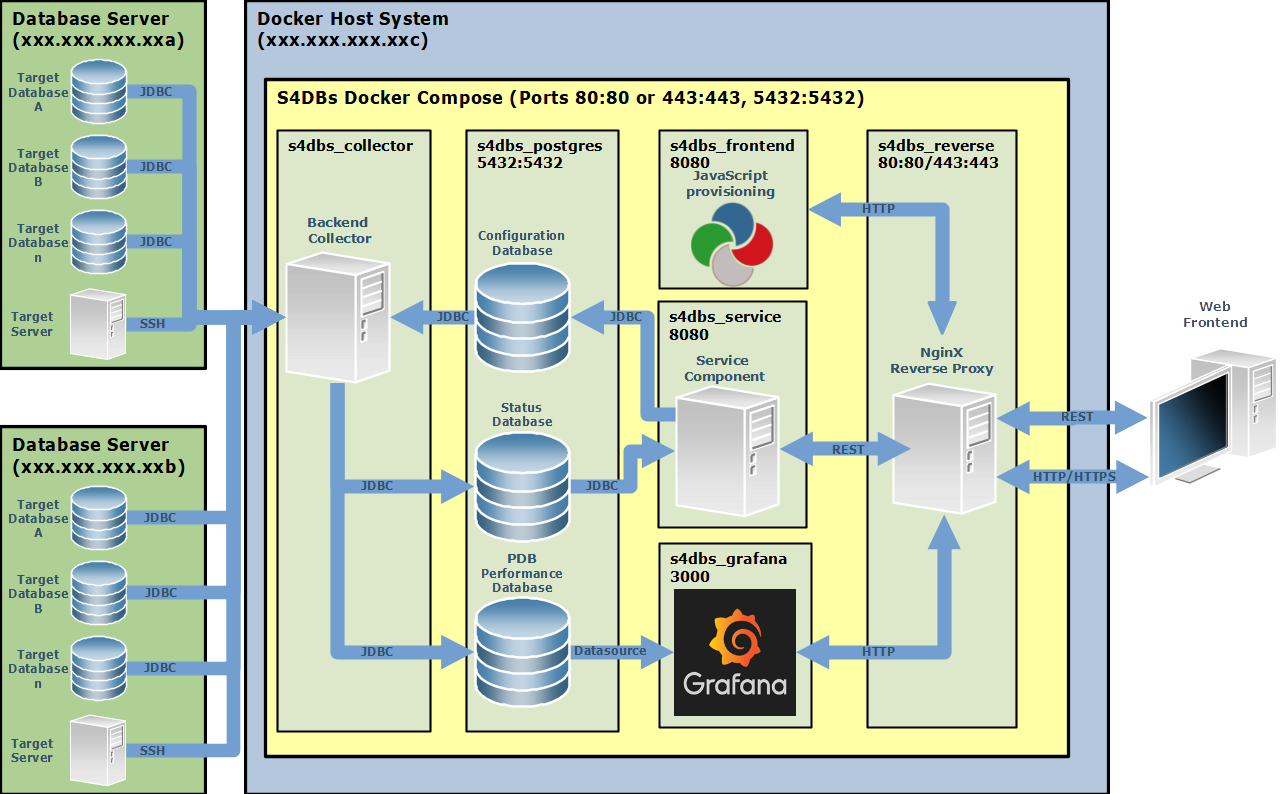
3.1.1. Prerequisites
Please make sure that you provide the following prerequisites:
-
a valid licence file is needed (get it at speedgain.com)
-
any platform that can run Docker Compose files
-
4 Cores, 16GB RAM and at least 100GB to store data
-
free ports 80 or 443 are needed to access the web services (5432 for postgresql/timescale is optional)
-
a modern web-browser
3.1.2. Services
One service can’t be run on its own. It has to be executed in a compose with 5 other services (all available on Docker-Hub and via ITGAIN download portal: itgain.sharefile.eu ). The list of all 6 images:
-
Speedgain TimescaleDB - as the repository to store all performance metrics
-
Speedgain Collector - the core component to pull metrics
-
Speedgain Service - rest api service
-
Speedgain Frontend - web-frontend
-
Speedgain Grafana - delivering all needed dashboards
-
NginX - as reverse proxy
3.1.3. Install Step-by-Step
To install and run Speedgain for Databases as a Docker Compose installation follow these steps:
-
Get at least a trial license via speedgain.com
-
Create a a new folder with the name you want your Speedgain service to run as (e.g. "speedgain")
-
Create a subfolder named "licence" in it (optional - can be uploaded via frontend)
-
Copy the licence file in the licence folder (optional - can be uploaded via frontend)
-
Create a subfolder named "configuration" in it
-
Copy nginx.conf into that subfolder (NginX Configuration file)
-
Create and adjust the Docker Compose file (Docker Compose file) to fit your needs - at least set the Postgres password and the hostname of your docker host)
-
If you have internet access and by that to Docker-Hub, you can pull the images from hub.docker.com:
bash docker pull docker.io/itgainis/s4dbs_timescaledb:2.1.1 docker pull docker.io/nginx:1.29.1-alpine docker pull docker.io/itgainis/s4dbs_collector:2.1.1 docker pull docker.io/itgainis/s4dbs_grafana:2.1.1 docker pull docker.io/itgainis/s4dbs_service:2.1.1 docker pull docker.io/itgainis/s4dbs_frontend:2.1.1
-
Optional: If you don’t have direct access to Docker-Hub, you can download the images from our download portal ( https://itgain.sharefile.eu/ ) or via https-download: AMD-64 Package / ARM-64 Package After downloading the image archives transfer them to desired system and load via
bash docker load --input s4dbs_2.1.1_linux_<amd64/arm64>_all_images.tgz
-
Start all services via (will create all containers for you)
bash docker compose up -d
-
Check log files (docker compose logs -f) to see a line similar to the following:
s4dbs-s4dbs_collector_1 | 28.03.22 18:36:44.0157 [INFO] [Controller::PolicyController_1160199488] PolicyScheduler - Number of Collectors 0 | running Collectors 0
-
Open a web browser and navigate to http://<DockerHostHostname>:80/s4dbs-ui/ or https://<DockerHostHostname>:443/s4dbs-ui/ if you enabled SSL (Setup SSL encryption)
-
Login with admin/admin (default user and pw) and configure the databases you like to monitor
3.1.4. Persistent Storage
Speedgain for Databases has two persistent volumes:
-
s4dbs_postgres - the volume for the Timescale container to store performance and configuration data
-
s4dbs_grafana - to store persistent objects from Grafana
3.1.5. Customization Options
-
Logging is set to 10m per file and max files 5 for each container. adjust based on your needs
-
All containers will restart automatically if the fail or after a system restart (if the container service itself will restart)
-
Ports can be adjusted but maybe some config has to be changed as well - ask support for more detail and assistance
-
Port forwarding for postgresql is optional and not needed for the services to run correctly
-
timescaledb-tune accepts environment variables to specify your own limits (e.g. if you do not want to use all exisiting cpu and memory) (https://github.com/timescale/timescaledb-docker/)
-
TS_TUNE_MEMORY
-
TS_TUNE_NUM_CPUS
-
-
Custom Dashboard Provisioning can be done via mounting a volume or a hostpath or files to "/s4dbs_custom_boards" in the grafana container
-
Grafana dashboards are now stored on a volume mounted to the path /grafanaprovisioning in the grafana container, so individual dashboard changes can be persisted
-
Frontend environment variable FRONTEND_CONFIG_MODE controls the behavior of Speedgains web frontend, to automatically generate the URL of the Speedgain Service (s4dbs_service) and the Speedgain Grafana server (s4dbs_grafana). This is helpful in Kubernetes and OpenShift environments, were you don’t know the final DNS name of your container cluster. FRONTEND_CONFIG_MODE can have the following values:
-
( unset / not specified )- equals the value of "false" -
true- The manually configured URLs of the Speedgain Service and Grafana server will be used. -
false- Automatically generates URLs for Speedgain Service and Grafana server. Manually configured ports and hostnames for Service and Grafana server will be ignored. The NginX reverse proxy is mandatory for this configuration! We recommend to use "false" as default.
-
3.1.6. Setup SSL encryption
The Docker Compose and the bundled NginX configuration file already include a disabled configuration template for setting up SSL quickly. Before you start your Docker Compose service stack with the "docker compose up -d" command, follow the instructions below to activate SSL.
-
To enable SSL you need first a .crt and a .key file with your organisations SSL certificate data.
-
in the folder of you Speedgain for Databases services (e.g. "speedgain"), create a new folder named "ssl"
bash mkdir ssl
-
copy your .crt and .key file in this new folder
bash cp company_ssl.key ~/speedgain/ssl/ssl_cert.key cp company_ssl.crt ~/speedgain/ssl/ssl_cert.crt
You can of course choose a different target filename but remember to change the Docker compose and the NginX config file accordingly.
-
open the nginx.conf file in the configuration subfolder and look for the following lines and enable these 4 lines
... server { ... #SSL Config # Enable the following 4 lines if SSL should be activated: # listen 443 ssl http2; # listen [::]:443 ssl http2; # ssl_certificate_key /etc/ssl/ssl_cert.key; # ssl_certificate /etc/ssl/ssl_cert.crt; -
Last step is to configure the NginX service. Look again in the docker-compose.yml to find the following lines:
... s4dbs_reverse: ... ports: - "80:80" # Disable this line when SSL should be used #- "443:443" # Enable this line to activate SSL ... volumes: - ./configuration/nginx.conf:/etc/nginx/nginx.conf # Enable SSL in this config file #- ./ssl/ssl_cert.key:/etc/ssl/ssl_cert.key # Enable this line to activate SSL #- ./ssl/ssl_cert.crt:/etc/ssl/ssl_cert.crt # Enable this line to activate SSLDisable the forwarding for port 80 and enable the forwarding for port 443. The SSL certificate must be mounted inside of the NginX container to activate SSL encryption. For that enable the two mount config lines. The following shows the corret configuration.
... s4dbs_reverse: ... ports: #- "80:80" # Disable this line when SSL should be used - "443:443" # Enable this line to activate SSL ... volumes: - ./configuration/nginx.conf:/etc/nginx/nginx.conf # Enable SSL in this config file - ./ssl/ssl_cert.key:/etc/ssl/ssl_cert.key # Enable this line to activate SSL - ./ssl/ssl_cert.crt:/etc/ssl/ssl_cert.crt # Enable this line to activate SSLRemember, if you use a different name than ssl_cert.key and ssl_cert.crt, you have to change your configuration accordingly!
-
SSL is now configured and you can start the services by executing the command "docker compose up -d".
3.1.7. Docker Compose file
Use following Docker-Compose (docker-compose.yml) to deploy Speedgain for Databases ( external download-link https://speedgain.info/docker-compose.yml ):
version: "3.9"
services:
s4dbs_postgres:
image: docker.io/itgainis/s4dbs_timescaledb:2.1.1
restart: always
logging:
driver: "json-file"
options:
max-size: 10m
max-file: "5"
volumes:
- s4dbs_postgres:/var/lib/postgresql/data
#ports:
# - "5432:5432"
environment:
- POSTGRES_PASSWORD=<PasswordOfPostgresUser>
- POSTGRES_DB=speedgain
privileged: true
healthcheck:
test: ["CMD-SHELL", "psql -h localhost -d speedgain -c \"select relname from pg_class where relname = 'pg_database'\" | grep -i pg_database"]
interval: 10s
timeout: 10s
retries: 10
start_period: 30s
s4dbs_collector:
image: docker.io/itgainis/s4dbs_collector:2.1.1
restart: always
logging:
driver: "json-file"
options:
max-size: 10m
max-file: "5"
volumes:
- ./licence/Speedgain_for_Databases.licence:/SPEEDGAIN/licence/Speedgain_for_Databases.licence # optional, can be uploaded via frontend
environment:
- PDB_USER=postgres
- PDB_PASS=<PasswordOfPostgresUser_specified_in_s4dbs_postgres_section>
- PDB_HOST=s4dbs_postgres
- PDB_PORT=5432
- PDB_DB_NAME=speedgain
- SPGLOGLEVEL=INFO
privileged: true
healthcheck:
test: ["CMD-SHELL", "ps -efa | grep \"java\" | grep \"Speedgain_for_Databases.jar\""]
interval: 10s
timeout: 10s
retries: 10
start_period: 30s
depends_on:
s4dbs_postgres:
condition: service_healthy
s4dbs_service:
image: docker.io/itgainis/s4dbs_service:2.1.1
restart: always
logging:
driver: "json-file"
options:
max-size: 10m
max-file: "5"
environment:
- PDB_USER=postgres
- PDB_PASS=<PasswordOfPostgresUser_specified_in_s4dbs_postgres_section>
- PDB_HOST=s4dbs_postgres
- PDB_PORT=5432
- PDB_DB_NAME=speedgain
- PDB_PROPERTIES=
- SPGDB_SERVICE_HOME=/opt/spgdb_service_home/
privileged: true
healthcheck:
test: ["CMD-SHELL", "curl -f localhost:8080/Speedgain_for_Databases_Service"]
interval: 10s
timeout: 10s
retries: 10
start_period: 60s
depends_on:
s4dbs_postgres:
condition: service_healthy
s4dbs_grafana:
image: docker.io/itgainis/s4dbs_grafana:2.1.1
restart: always
logging:
driver: "json-file"
options:
max-size: 10m
max-file: "5"
volumes:
- s4dbs_grafana:/var/lib/grafana
- s4dbs_grafana_provision:/grafanaprovisioning
#- <localPathToCustomBoardsOrVolume>:/s4dbs_custom_boards # valid json files will be provisioned via script into S4DBs - Custom Folder
environment:
- PDB_USER=postgres
- PDB_PASS=<PasswordOfPostgresUser_specified_in_s4dbs_postgres_section>
- PDB_HOST=s4dbs_postgres
- PDB_PORT=5432
- PDB_DB_NAME=speedgain
#- GF_DASHBOARDS_DEFAULT_HOME_DASHBOARD_PATH=/grafanaprovisioning/dashboards/s4dbs-spg/S4DBs-Overview.json
- GF_SERVER_SERVE_FROM_SUB_PATH=true
- GF_SERVER_ROOT_URL=%(protocol)s://%(domain)s:%(http_port)s/grafana/
- GF_SECURITY_ALLOW_EMBEDDING=true
- GF_AUTH_ANONYMOUS_ENABLED=true
- GF_USERS_DEFAULT_THEME=light
- GF_PATHS_PLUGINS=/grafanaplugins/
- GF_PATHS_PROVISIONING=/grafanaprovisioning/
# Grafana Repository Config - by default data is written to PostgreSQL
- GF_DATABASE_TYPE=postgres
- GF_DATABASE_HOST=s4dbs_postgres:5432
- GF_DATABASE_NAME=speedgain
- GF_DATABASE_USER=postgres
- GF_DATABASE_PASSWORD=<PasswordOfPostgresUser_specified_in_s4dbs_postgres_section>
privileged: true
healthcheck:
test: ["CMD-SHELL", "ps -efa | grep \"grafana-server\" | grep \"packaging=docker\" "]
interval: 10s
timeout: 10s
retries: 10
start_period: 10s
depends_on:
s4dbs_postgres:
condition: service_healthy
s4dbs_service:
condition: service_healthy
s4dbs_frontend:
image: docker.io/itgainis/s4dbs_frontend:2.1.1
restart: always
logging:
driver: "json-file"
options:
max-size: 10m
max-file: "5"
environment:
- FRONTEND_CONFIG_MODE=false #set to false to generate frontend config based on calling URL (usefull for Kubernetes & OpenShift)
## following parameters only needed if FRONTEND_CONFIG_MODE is set to true
#- SERVICE_PROTOCOL=http #use http or https
#- SERVICE_HOST=<enter container host hostname here>
#- SERVICE_PORT=80 #use 80 or 443
#- GRAFANA_PROTOCOL=http #use http or https
#- GRAFANA_HOST=<enter container host hostname here>
#- GRAFANA_PORT=80/grafana #use 80 or 443
privileged: true
healthcheck:
test: ["CMD-SHELL", "curl -f localhost:8080/s4dbs-ui/"]
interval: 10s
timeout: 10s
retries: 10
start_period: 60s
depends_on:
s4dbs_service:
condition: service_healthy
s4dbs_grafana:
condition: service_healthy
s4dbs_reverse:
image: docker.io/nginx:1.29.1-alpine
restart: unless-stopped
logging:
driver: "json-file"
options:
max-size: 10m
max-file: "5"
ports:
- "80:80" # Disable this line when SSL should be used
#- "443:443" # Enable this line to activate SSL
healthcheck:
test: ["CMD-SHELL", "curl -f localhost:80"]
interval: 10s
timeout: 10s
retries: 10
start_period: 10s
depends_on:
s4dbs_grafana:
condition: service_healthy
s4dbs_frontend:
condition: service_healthy
s4dbs_service:
condition: service_healthy
volumes:
- ./configuration/nginx.conf:/etc/nginx/nginx.conf # Enable SSL in this config file
#- ./ssl/ssl_cert.key:/etc/ssl/ssl_cert.key # Enable this line to activate SSL
#- ./ssl/ssl_cert.crt:/etc/ssl/ssl_cert.crt # Enable this line to activate SSL
volumes:
s4dbs_postgres:
s4dbs_grafana:
s4dbs_grafana_provision: #s4dbs_grafana_custom_boards: #only needed if custom boards volume is used in grafana section
3.1.8. NginX Configuration file
The following NginX configuration (nginx.conf) is used to setup basic functionality for the reverse proxy service ( external download-link https://speedgain.info/configuration/nginx.conf ):
user nginx;
worker_processes 5; ## Default: 1
events {
worker_connections 1000;
}
http {
map $http_upgrade $connection_upgrade {
default upgrade;
'' close;
}
upstream grafana {
server s4dbs_grafana:3000;
}
upstream service {
server s4dbs_service:8080;
}
server {
listen 80;
root /usr/share/nginx/www;
index index.html index.htm;
#SSL Config
# Enable the following 4 lines if SSL should be activated:
# listen 443 ssl http2;
# listen [::]:443 ssl http2;
# ssl_certificate_key /etc/ssl/ssl_cert.key;
# ssl_certificate /etc/ssl/ssl_cert.crt;
# service
location /Speedgain_for_Databases_Service/ {
proxy_set_header Host $http_host;
proxy_set_header Upgrade $http_upgrade;
proxy_set_header Connection $connection_upgrade;
proxy_pass http://service;
}
# frontend
location / {
proxy_set_header X-Forwarded-Host $host;
proxy_set_header X-Forwarded-Server $host;
proxy_set_header X-Forwarded-For $proxy_add_x_forwarded_for;
proxy_set_header Host $http_host;
proxy_pass http://s4dbs_frontend:8080/s4dbs-ui/;
}
location /s4dbs-ui/ {
proxy_set_header X-Forwarded-Host $host;
proxy_set_header X-Forwarded-Server $host;
proxy_set_header X-Forwarded-For $proxy_add_x_forwarded_for;
proxy_set_header Host $http_host;
proxy_pass http://s4dbs_frontend:8080/s4dbs-ui/;
}
# grafana
location /grafana/ {
proxy_set_header Host $http_host;
proxy_pass http://grafana;
proxy_read_timeout 300;
proxy_connect_timeout 300;
proxy_send_timeout 300;
}
location /grafana/api/live/ {
proxy_http_version 1.1;
proxy_set_header Upgrade $http_upgrade;
proxy_set_header Connection $connection_upgrade;
proxy_set_header Host $http_host;
proxy_pass http://grafana;
proxy_read_timeout 300;
proxy_connect_timeout 300;
proxy_send_timeout 300;
}
}
}